Ready to take your iPhone texting game from basic to brilliant? We’ve all been there—thinking we’re iMessage pros just because we can send the occasional emoji or GIF. But hold onto your sparkly pop sockets, because your favorite gadget is about to get a serious upgrade. From secret shortcuts to dazzling effects, here are 10 hidden iMessage features that will have you wondering how you ever lived without them. Get ready to impress your friends with your newfound texting prowess—because these tips are too good to keep to yourself!
1. Invisible Ink
Want to send a message or photo with an extra layer of surprise? The Invisible Ink feature allows you to send texts and images that remain hidden until the recipient swipes over them, revealing the content.
How to Use:
1. Type your message or select a photo.
2. Press and hold the send button (blue arrow).
3. Select “Invisible Ink” from the options.
4. Tap the send button.
Watch the Video About iPhone’s Hidden Texting Features- How to Use:
2. Tapback Reactions
Instead of typing a reply, you can quickly react to messages with Tapbacks. These are small icons (like a heart, thumbs up, thumbs down, etc.) that appear over the message, allowing you to respond swiftly and non-verbally.
How to Use:
1. Double-tap or press and hold the message you want to react to.
2. Select one of the Tapback icons from the menu that appears.
Learn Tapback Reactions through the Video:
3. Handwritten Messages
For a personal touch, you can send handwritten messages in iMessage. This feature allows you to draw or write messages using your finger or an Apple Pencil, making your messages feel more intimate and special.
How to Use:
1. Rotate your iPhone to landscape mode while in the iMessage app.
2. Tap the handwriting icon (a squiggly line) in the bottom right corner.
3. Write your message or draw a picture.
4. Tap “Done” and then send your message.
4. Custom Message Effects
Add some flair to your messages with custom effects. You can animate your text with bubbles, and screen effects like balloons, confetti, lasers, fireworks, and more, making your messages stand out and grab attention.
How to Use:
1. Type your message.
2. Press and hold the send button (blue arrow).
3. Choose “Bubble” or “Screen” at the top.
4. Select your desired effect.
5. Tap the send button.
5. Mentions and Inline Replies
In group chats, it can be challenging to keep track of conversations. Mentions and inline replies help you address specific people and reply directly to individual messages, making group conversations more organized and easier to follow.
How to Use:
Mentions:
1. Type “@” followed by the person’s name (as saved in your contacts).
2. Select the name from the suggestions.
3. Continue typing your message and sending it.
How to use Mentions:
Inline Replies:
1. Press and hold the specific message you want to reply to.
2. Tap “Reply” from the menu that appears.
3. Type your reply and send it.
6. Use secret codes for animations
iMessage has secret code words that trigger special animations in your chats. When you send these code words, they activate fun effects like balloons, confetti, and more.
How to Use Secret Codes:
Open iMessage and start a new message or open an existing conversation.
Type one of the secret code words listed below:
“Happy Birthday” – Triggers balloons.
“Congratulations” – Triggers confetti.
“Happy New Year” – Triggers fireworks.
“Happy Chinese New Year” – Triggers a red fireworks show.
“Pew Pew” – Triggers laser light show.
Send the message as you normally would.
Watch the animation play out on both your screen and the recipient’s screen.
7. Edit or Undo a Sent Message in iPhone iMessage
iMessage now allows you to edit or undo a sent message, providing a handy way to correct mistakes or retract messages. Here’s how you can use these features:
Edit a Sent Message:
How to Use:
1. Open iMessage and go to the conversation** containing the message you want to edit.
2. Press and hold the message you want to edit.
3. Tap “Edit” from the menu that appears.
4. Edit your message and then tap the checkmark to save the changes.
Undo a Sent Message:
How to Use:
1. Open iMessage and go to the conversation containing the message you want to undo.
2. Press and hold the message you want to undo.
3. Tap “Undo Send” from the menu that appears.
4. The message will be removed from the conversation, both for you and the recipient.
Additional Tips:
- Time Limit: You have 15 minutes to edit or undo a sent message after sending it.
- Version History: Recipients can see that a message was edited but not the original version.
- Notifications: The recipient will not be notified if you undo a sent message, but they might have seen it before you retracted it.
Using these features, you can quickly correct typos or retract messages you didn’t mean to send, making your iMessage conversations more flexible and forgiving.
8. Stop spam texts with message filtering
Stop Spam Texts with Message Filtering on iPhone
Dealing with spam texts can be annoying, but the iPhone has a built-in message-filtering feature that helps you manage and block unwanted messages. Here’s how you can enable and use this feature to stop spam texts:
How to Enable Message Filtering
1. Open the Settings App on your iPhone.
-
2. Scroll down and tap on “Messages”
-
3. Toggle on “Filter Unknown Senders”
-
This feature will automatically filter messages from senders who are not in your contacts, separating them into a different tab.
How to Use Message Filtering
1. Open the Messages App
-
2. Tap on “Filters” in the top left corner.

3. Select “Unknown Senders” to view messages from unknown numbers.
-
Messages from unknown senders will now be displayed in this separate tab, making it easier to identify and manage potential spam texts without cluttering your main inbox.
Additional Tips:
– Report Spam: You can report messages as spam to your carrier. In the message, tap “Report Junk” to send the information to Apple and your carrier.
– 
Block Specific Numbers: If you continue receiving spam from a specific number, you can block it directly.
Open the message thread with the spam message.
Tap on the sender’s name or number** at the top of the screen.
Press “Info”
Tap “Block this Caller”

Use Third-Party Apps: There are also third-party apps available on the App Store that provide enhanced spam filtering and blocking capabilities.
By enabling message filtering and using these additional tips, you can significantly reduce the number of spam texts you receive and keep your inbox cleaner and more manageable.
9. Automatic Text Replies
Using Do Not Disturb While Driving
1. *Open Settings
2. Tap “Do Not Disturb”
3. Select “Do Not Disturb While Driving”
4. Tap “Auto-Reply” and choose your recipients (No One, Recents, Favourites, All Contacts).
5. Customise your reply message
6. Activate Do Not Disturb While Driving** from the Control Center.
Using Focus Mode (iOS 15 and Later)
- Open Settings
2. Tap “Focus”

3. Create a new Focus mode by tapping the “+” icon.

4. Customise your settings and auto-reply message
5. Activate the Focus mode from the Control Center.
Using Third-Party Apps
Away – Auto Reply
– TextAssured
These apps provide more advanced auto-reply features available from the App Store.
10. Use Voice to Text on iPhone
1. Open the app” where you want to enter text (e.g., Messages, Notes).
2. Tap on the text field” to bring up the keyboard.
3. Tap the microphone icon” on the keyboard.
4. Speak your message clearly. It will be converted to text.
5. Tap “Done” when you finish speaking
This feature allows you to quickly and easily dictate text messages, notes, and other content.
We can thank what Apple calls “Siri intelligence,” for contextual messaging. Essentially, iOS 10 can analyze a message content and glean insight as to what you’re next step will be, offering up contextual input when, for example, if you say here’s Joe’s number, a message will offer up Joe’s number on the bottom of the bubble allowing you to select the number, making messaging more thoughtful and efficient.
Conclusion:
These hidden iMessage features can significantly enhance your messaging experience on your iPhone. From adding a personal touch with handwritten messages to keeping group chats organized with mentions and inline replies, these tools help you communicate more effectively and creatively. Give them a try and discover a new level of functionality in iMessage.
Any iPhone secrets we missed that you know about? Share them in the comments below!
Explore More trending Technology with us.



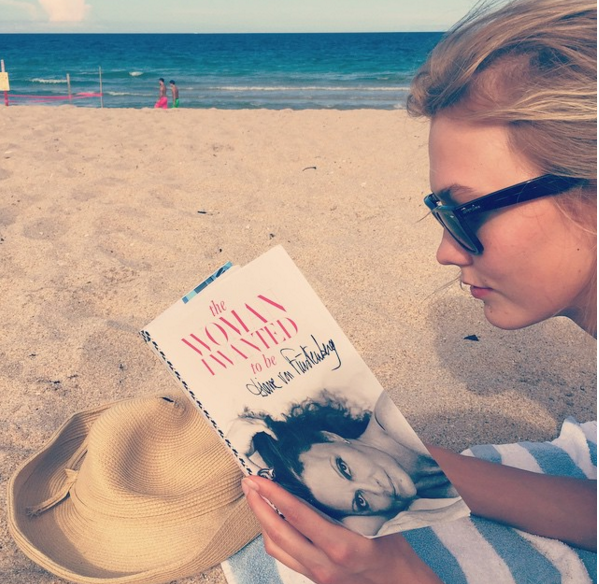
![GVIEWIN 3 in 1 Designed for iPhone 15 Plus Case 6.7 Inch, with Screen Protector + Camera Protector Clear Flower [Not-Yellowing] Shockproof Women Slim Phone Cover, 2023 (Vibrant Spring)](https://m.media-amazon.com/images/I/51P+sFL6pBL._SL500_.jpg)




![CASETiFY Compact iPhone 14 Case [2X Military Grade Drop Tested / 4ft Drop Protection] - Clouds - Clear Black](https://m.media-amazon.com/images/I/31RFzj6sU2L._SL500_.jpg)
![Smartish iPhone 15 Pro Max Wallet Case - Wallet Slayer Vol. 1 [Slim + Protective] Credit Card Holder - Drop Tested Hidden Card Slot Cover Compatible with Apple iPhone 15 Pro Max - Blues on The Green](https://m.media-amazon.com/images/I/41yHn+WagOL._SL500_.jpg)